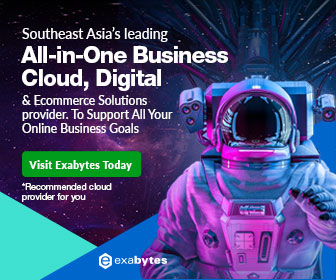IIS 10 500 internal server error running asp.net on windows server 2016
IIS 10 500 internal server error – Scenario:
When you set up an asp.net website with IIS 10 on Windows Server 2016, and you get 500 Internal Server Error, while trying to access your newly setup website! Indeed, the dreadful IIS 10 500 internal server error hits you right in the face!

Screen shot of the IIS 10 500 internal server error
IIS 10 500 internal server error – Solution:
There can be many reasons why you get an IIS 10 500 Internal Server error. It simply means the IIS server encountered an error and could not be more specific about the error as it is a generic error. See HTTP Status Codes for definition of 500 status error.
Let’s assume that today’s problem scenario is one which arises from the asp.net engine is not installed. On a newly installed IIS 10 on a fresh new installation of Windows Server 2016. Hence IIS does not know how to react and gives your a generic error message.
If this is the case, you will see the following symptoms.
You might have a web.config file in your website or web application root. This file will confuse IIS when there is asp.net configuration elements in it, because IIS has no asp.net engine to process it. Try renaming the file to something else or remove it or remove the configuration segment that relates to asp.net within the file. You will now be able to access html pages (or static web files such as images, js or css that can be served by IIS by default when it is setup) as the web.config website starter file is either out of the way, or free of asp.net related processing elements that will confuse IIS.
Now try accessing an asp.net page. You will start to see 404 file or directory not found error. This is because the asp.net engine is still missing and IIS could not run asp.net pages.

Install the ASP.NET engine
Now, go ahead and install the asp.net engine so IIS can understand asp.net pages or components and how to process them.
Fire up your server manager and use the Add Roles and Features to install asp.net.

In my case I chose to install ASP.NET 4.6 (you may choose ASP.NET 3.5 if that is your need).
Along with ASP.NET, your will be required to add features that are needed for ASP.NET 4.6.

Proceed to add them and install.
And bam! once done installing, your problem should be solved and your website up and running!
Finally, hope this help solves your problem! If you have other problems (hopefully not :P), feel free to read others of my produce.