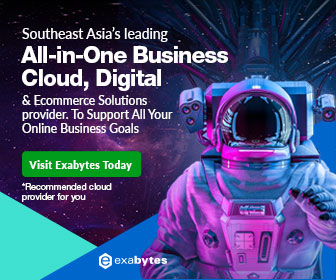Microsoft Team Foundation Server 2015 Migration to Another Machine
(TFS 2015) Team Foundation Server 2015 Migration – Scenario:
You need to migrate Team Foundation Server 2015 from one machine to another (regardless of physical or virtual machine migration). Because the current operating server may be running out of physical resource. Or you intend to upgrade the operating system to a newer version. You are going to move from one server to another with a different server host name. You need the reference of how to perform a Team Foundation Server 2015 Migration.

Team Foundation Server 2015 migration. Move by project collection.
(TFS 2015) Team Foundation Server 2015 Migration – Solution:
The way to do it may vary from environment to environment. But generally, to migrate Team Foundation Server 2015, you cannot simply install the new server with TFS 2015 and point to the old server backup set to restore. It takes a fair bit more than that.
Well, I will be doing the followings which suits my environment and circumstance:
Current TF Server 64 bit Environment:
- Physical Machine
- Operating System is running Windows 2008 R2 Standard SP1
- Database is using SQL 2012 Enterprise SP1
- TFS 2015 is primarily using Team Project Collections’ GIT repositories
- Other services such as Sharepoint Web Applications, Reporting and Lab Management are not configured
New TF Server 64 bit Environment:
- Virtual Machine
- Operating System is running Windows 2016 Standard
- Database is using SQL 2012 Enterprise SP4
- TFS 2015 is primarily using Team Project Collections’ GIT repositories
- Other services such as Sharepoint Web Applications, Reporting and Lab Management are not used or configured
And the followings are the steps which I took to complete the migration task.
- Setup the new VM.
- Windows 2016 install.
- SQL 2012 Enterprise SP4 install. Make sure the collation setting is the same as the current server. This is an important criteria based on TFS documentation.
- Install and configure the identical version of TFS 2015 as the current running server. This is an important criteria based on TFS documentation.
- On the current TFS, I will move the team project collections one by one over to the new TFS. For project collection with data compression enabled (only supported on SQL Enterprise), if you are moving to a non-enterprise edition of SQL, you will have to disable data compression first)
- To move a team project collection, I stop and detach it.
- The detach process of TFS will gather necessary information needed and store it in the detached SQL database so what it can be properly recognized and be attached by the new TFS instance. Otherwise, the new TFS will not be able to successfully attach and bring it online to operate.
- Backup the target collection from SQL Management Studio.
- Move the backup into the new server and restore onto the SQL Server using SQL Management Studio.
- On the new TFS, attach and start the collection.
- Move the rest of the collections over to the new server.
- Test all the collections on the new server.
- Job complete!
Since I am using the server for GIT repositories, all members of my team will have to be informed of the host name change. They will have to point their old GIT remote sources to the new server URL.
Once everything is proven working and stable, I proceed to decommission the old TFS server.
Finally, hope the above helps in your Team Foundation Server 2015 migration journey!
Of course, if you need more tech reads, you can find them in my produce section 🙂