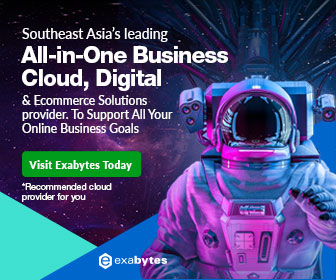Import ssl certificate to windows server 2016 (to IIS 10)
Scenario:
You need to import and restore an SSL certificate for a website running with IIS 10 on a Windows Server 2016 server; probably because you have just re-setup your website and server due to a failed system. And importantly, you have backup of your SSL certificate done earlier and want it restored to the new setup to protect the website traffic.
Solution:
Windows Servers regardless of versions, has been quite compatible for you to export/backup and import/restore your certificate from and to the computer certificate stores. To import your SSL certificate you can follow the steps below.
- Access the computer certificate store with the MMC Snap-in
- Import your cert to the computer certificate store
Import your cert to the computer certificate store

From the certificates store view, right click on Personal and from the context menu, go to All Tasks > Import… You will see the import wizard. 
Proceed to the next dialog.

Browse the backup certificate file to import. Next.

Provide the password used to protect the backup private key. Mark the key as exportable if you wish to allow exporting of the key from the store later (obviously for backup purpose). Next.

Automatically select the certificate store based on the type of certificate. Otherwise if you place the cert in the wrong store location, the cert may not work. Next.

Review the summary. Finish.

Also Read: Export SSL certificate from Windows Server 2008 R2 (from IIS 7.5)